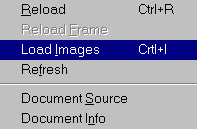![]()
Chapter 2 WebStudy Distance Learning on the World Wide Web
Internet Navigator... A Simplified Guide to Netscape GOLD
![]()
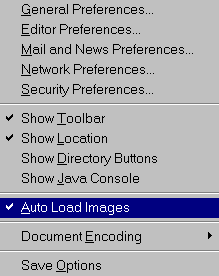 Large
Images (on some Web Pages) can take a very long time to Load.
Large
Images (on some Web Pages) can take a very long time to Load.
(Depending on the type Internet connection you have).
Netscape has the option of Loading the graphics automatically or at the request of the user.
From the Netscape Toolbar...,
Choose Options, then "click on" Auto
Load Images.
(A check will appear as shown in the example)
Netscape will now automatically Load any images (.gif and .jpg) associated with the Web Page.
If you encounter a Web Site that you prefer NOT to Load the Images...,
From the Netscape Toolbar...,
Choose Options, then "click on" Auto
Load Images.
(The check will disappear)
While viewing the Web Page, if you want to see one (or more) of the Images...,
![]() Right
Mouse "click on" the image Placeholder Icon (for
the Image you want to Load).
Right
Mouse "click on" the image Placeholder Icon (for
the Image you want to Load).
Then...,
From the Netscape Toolbar...,
Choose View, then "click on" Load Images.