![]()
Chapter 6 WebStudy Distance Learning on the World Wide Web
Internet Navigator... A Simplified Guide to Netscape GOLD
![]()
From your Netscape Mail Composition Window..., "click-on" Attachments:
This Dialog Box will appear..., "click-on" Attach File...
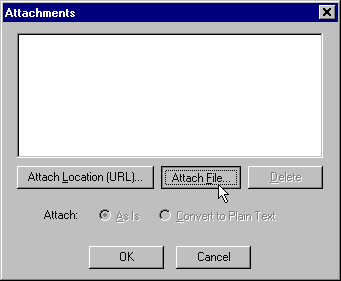
Select a File .gif or .jpg to attach to your e-mail.
Perhaps you might use the banner.gif
example from Lesson 4
http://www.occe.ou.edu/WebStudy/Netscape/N_Downloading_Files.htm
Use the Netscape Toolbar "Back"
Button to return here!
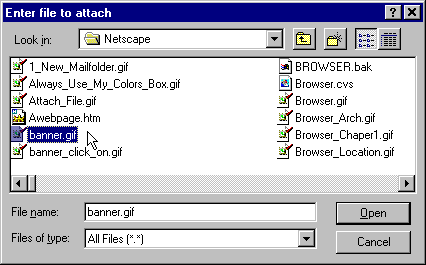
"click-on" Open.
This Dialog Box will appear...,
Notice the File you Selected (banner.gif) is highlighted in the Dialog Field.
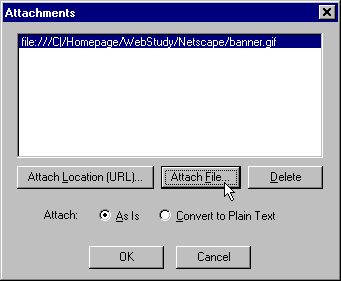
"click-on" OK.
You may "repeat the process" (add more files) by "clicking-on" Attach File (again). Then choose another .gif or .jpg file.
The Mail Composition Window will appear..., and banner.gif will be placed in the Attachment: Field
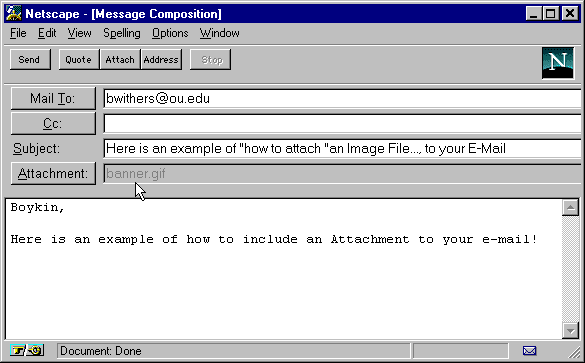
Put an address in the Mail To: Field, and write a short Subject, and Message.
When the message is finished "click-on" the Mail Composition Window, Toolbar, Send..., to Send the Message.
Try sending an Attachment to yourself!