![]()
Chapter 6 WebStudy Distance Learning on the World Wide Web
Internet Navigator... A Simplified Guide to Netscape GOLD
![]()
From your Netscape Mail Composition Window..., "click-on" Attachments:
This Dialog Box will appear..., "click-on" Attach Location (URL)...
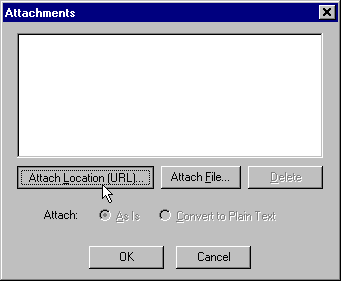
Remember to "open the page you want to attach" in your Netscape Browser. Then "Copy" the URL Address by "double-clicking" on the "Chain Link Icon" (to the left of the Location Field) on you Netscape Browser.
Use your Delete Key to Erase the
existing "Junk" in the Location (URL)
!
You must Delete "whatever" is in
the Dialog Box Field...,
...and "paste" the URL "you
want" as an Attachment to the e-mail!
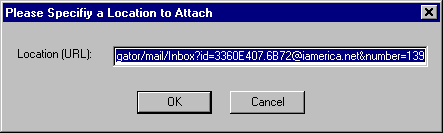
Then "Paste" (or type) the URL you want..., into the Location Field.
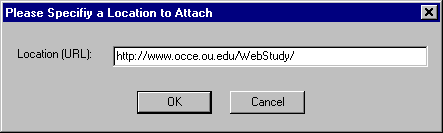
"Click-on" OK
This Dialog Box will Re-appear...,
and the URL you specified will be highlighted in the
Dialog Field.
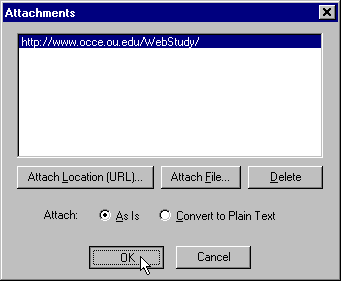
"Click-on" OK
The Mail Composition Window will re-appear..., and the WebStudy URL
http://www.occe.ou.edu/WebStudy/
...will be placed in the Attachment: Field
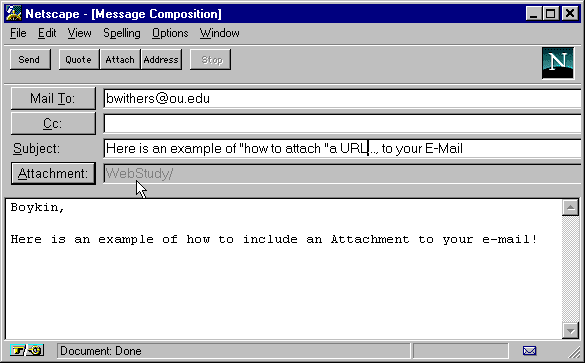
Netscape actually does a "poor job" of showing what your outgoing message really "looks like"
To actually "See" what your e-mail "looks like" ..., Look in your Mail Window, Mail Folder, Sent Folder.
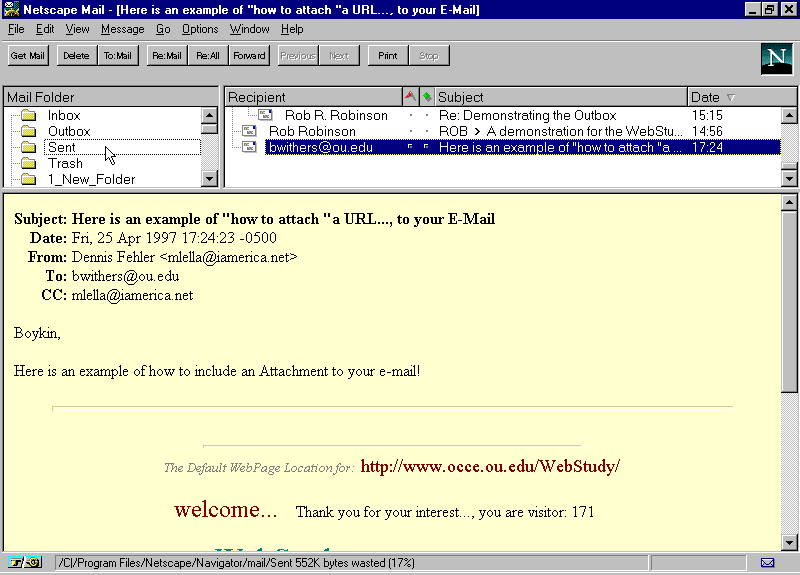
Only a portion of the Attached URL is shown in
this example (above)
In your Mail Window you can scroll down to see the
entire page.