![]()
Lesson 5 WebStudy Distance Learning on the World Wide Web
Internet Navigator... A Simplified Guide to Netscape GOLD
![]()
This Feature has a "limited value"..., but you might find it useful!
If you have "many" Bookmarks..., here is a way of displaying only a "portion" of them!
In the existing example (below)...,
...all of the Folders are "visible" from
the Netscape Toolbar, Bookmarks (cascading menu)
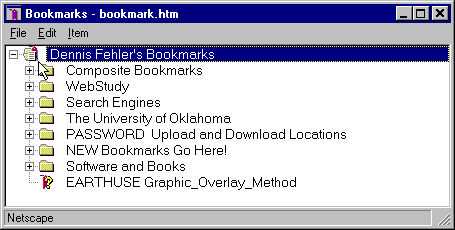
To change the Folder..., simply select another Bookmark Folder...,
Click-on" a "new" Folder you want to "be" your only Bookmarks.
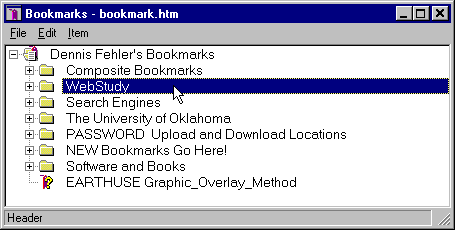
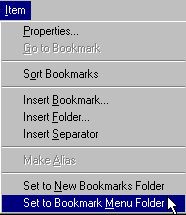
..then choose Set to Bookmark Menu Folder
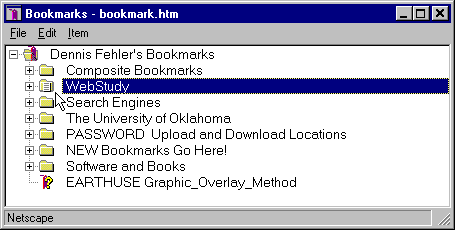
The "selected" WebStudy Folder has the "menu icon" placed in it! (Indicated by the mouse pointer)
Now...,
From the Netscape Browser Toolbar...,
choose Bookmarks.
The Cascading Bookmarks are "limited" to the Folder you previously selected. (WebStudy)
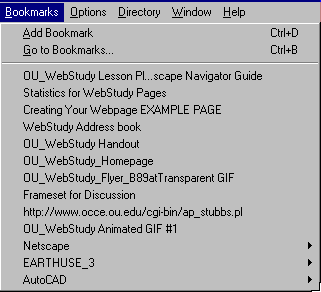
This Method actually "LIMITS" the number of Bookmarks (Web Pages) you can see from the Browser's Cascading Menu