![]()
Lesson 5 WebStudy Distance Learning on the World Wide Web
Internet Navigator... A Simplified Guide to Netscape GOLD
![]()
When you "add to" your Bookmarks..., Netscape allows you to "select the folder" to place the added Bookmarks!
From the Netscape Bookmarks Window Toolbar...,
"Click-on" a "new" Folder you want to "receive" your new Bookmarks.

With the New Folder, NEW Bookmarks Go Here..., Highlighted
From the Bookmarks Toolbar..., "Click-on" Item,
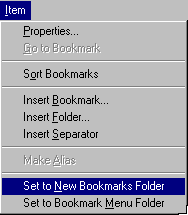
...then choose Set to New Bookmarks Folder
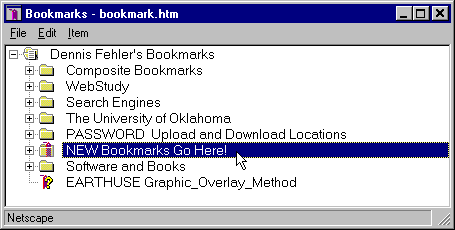
...and the "selected" Folder has the
"RED TAG" place in it!
This means "whenever you bookmark" ..., the Bookmarks...,
it will go in this Folder! (NEW
Bookmarks Go Here)
To change the Folder..., simply select another Bookmark Folder, then repeat the process (Item, Select New Bookmarks Folder). The "RED TAG" will then appear in "that" selected Folder.
This feature is useful if you are "collecting"
WebPage Addresses "by topic".
You can create a Bookmark Folder..., then put the
Bookmarks in it!
(Ref: Lesson 5, Creating a Bookmark Folder)