![]()
Lesson 5 WebStudy Distance Learning on the World Wide Web
Internet Navigator... A Simplified Guide to Netscape GOLD
![]()
Netscape has a feature that "looks through" your Bookmarks (or a selected Group of Bookmarks) and "reports back" which pages have "Changed" since your last visit!
The Bookmarks Window will appear...,
"Select" The Folder (WebStudy
Folder below) ...,
(or individual) Bookmark you want to "Check"
for Changes.
(Remember..., your Bookmarks
will/may appear Different)
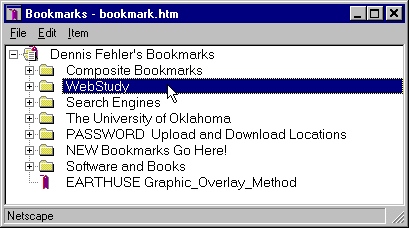
The File, What's New "Drop Down" Window will appear...,

...then choose What's New?
Choose Selected Bookmarks.
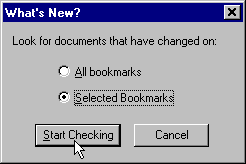
"Click_on" Start Checking

Note: if you get tired of waiting..., "click-on" Cancel

"Click_on" OK
"Click-on" the Small Plus (inside a box to the right of the "WebStudy" in this example) Bookmark Folder.
The Folder will expand to show the Bookmarks included in that folder!
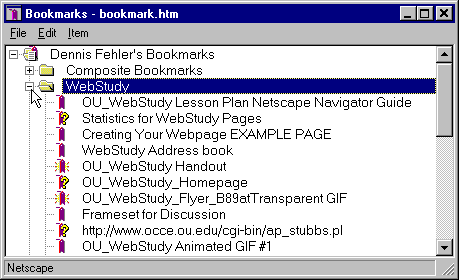
![]() No
Marks mean the Page has not changed
No
Marks mean the Page has not changed
![]() Bright
Marks mean the Bookmark ( for that Web Page)
has "Changed".
Bright
Marks mean the Bookmark ( for that Web Page)
has "Changed".
![]() Question
Marks mean Netscape "cannot
tell" if there have been changes.
Question
Marks mean Netscape "cannot
tell" if there have been changes.
This feature is of "limited value"..., but perhaps you might find it useful!