![]()
Chapter 2 WebStudy Distance Learning on the World Wide Web
Internet Navigator... A Simplified Guide to Netscape GOLD
![]()
By default, Web Page Links are "Blue" and when visited they change to "purple".
For right now...,
The following is for your information only.
Do not change the Link colors in your Browser.
Rather..., try to understand how Links are Colored, and Who is in control of the colors.
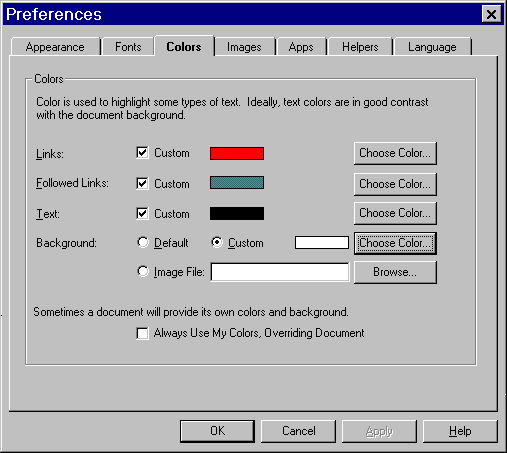
The Links for these Netscape WebStudy pages are "Red" ...and when visited they change to "Light Green" (and the links are underlined).
Netscape gives the user the opportunity to view Links in the colors you prefer and Underlined (and not-underlined)
From the Netscape Browser Toolbar..., Choose Options then "click on" General Preferences.
"Click on" the Colors tab (at the top).
From this Preferences Box..., you can change...,
If you want Custom Colors "Click on"
the custom check box ![]()
You can then "click on" ![]()
The Color Dialog Box will appear.
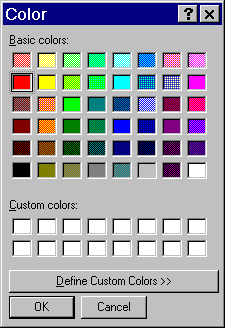
Select from the Basic colors:
(or Define Custom Colors)
...stay with the Basic colors for now!
Remember..., All of this is an attempt at answering the various questions you will have about Links!
and...,
If you set the colors in "your Browser"..., then Check the box (below) that "overrides" the incoming Web Page color selection...,
you will be doing the wrong thing.
Later, if you set colors in your Netscape Editor on Your homepage that is just fine!
Netscape allows the user to Underline the URL Links.
From the Netscape Browser Toolbar..., Choose Options then "click on" General Preferences.
"Click on" the Appearance tab (at the top).

Find Link Styles toward the bottom..., "Click on" the white box, Links are: Underlined.
Obviously, this selection will underline the links in your Browser. To remove the underline...,
...just "click on" the box again and the check will be removed. (Removing the URL underline)
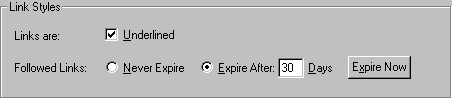
Followed Links: (above)
If you use the Expire Now option, All of the links you have previously visited will revert to the origional (red) color. Until you have finished WebStudy..., we recommend you use the expire after 30 Days option. (the default)
Later, when you are "publishing" Web Pages there is an advantage to re-setting (Expiring) your links..., while you are testing them!
Always use MY colors option is not
recommended...,
We could not depend on observing the same
Colors..., if your colors are wrong, and overriding "our" colors.

For Now..., do not "check" this box!