![]()
Chapter 4 WebStudy Distance Learning on the World Wide Web
Internet Navigator... A Simplified Guide to Netscape GOLD
![]()
You can Download "many things" from the Internet..., and in fact you will be REQUIRED by WebStudy to Download numerous "things" until it becomes "second nature".
Just for practice...,
Go To: http://www.occe.ou.edu/WebStudy/Download_Location/
Download this file: banner.gif
This time..., try using your Right Mouse Button...,
as you "click-on" the Link (above).
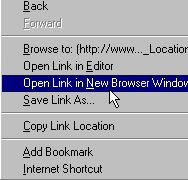
Choose Open Link in New Browser Window.
Now you have two Netscape Browser Windows open
To return to the http: Location..., use your Netscape Back Button (Netscape Toolbar).
From the Netscape Browser Toolbar..., Choose File, then Save As.
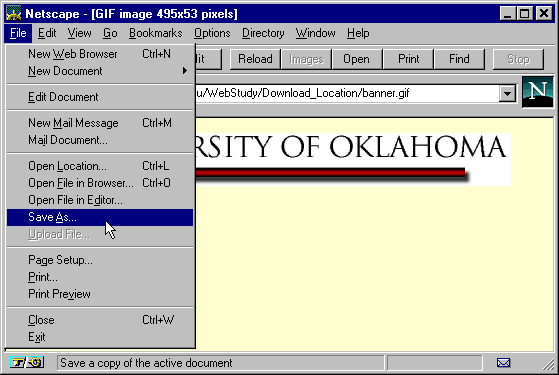

Choose Save..., to save the File to Your Machine!
Again..., Remember where (in your machine) you put the file!

HTM, HTML, GIF, TIF, TXT are the only extensions you can actually "See" in you Netwcape Browser Window. Any "other files" you Download will require that you "View" the file in the application that created it! (Except if you have loaded some of the useful "Helper Plug-ins" mentioned at the end of this lesson) For example..., if you Download a MicroSoft Word Document (.doc) (after you save the file in your machine...,) you must open MicroSoft Word..., then Open the .doc document you previously downloaded!
Don't be confused if you can't see the banner.gif file
"right away" (Eventually, There will be hundreds of files
at this location...,) just scroll down until you see banner.gif
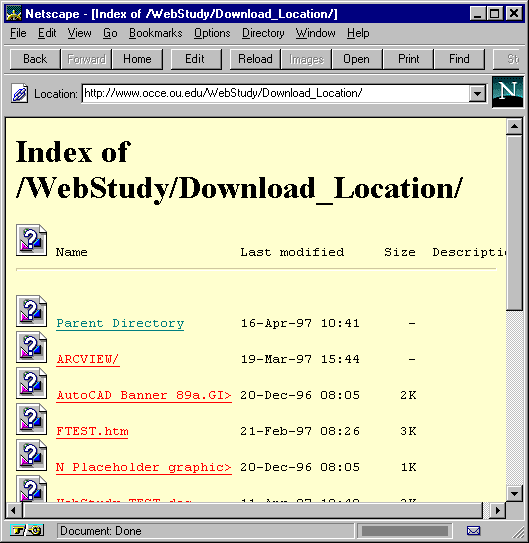


If the file already exists in your machine...,
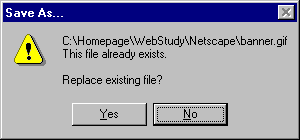
Say NO..., When the Save As Window "comes back"..., change the filename to something unique!
If you have trouble with these tasks..., please ask someone!
It is essential you learn to Download. (both methods!)
If any of this is unclear..., please ask someone.
don't wait!
The difference being..., you can Download from both ftp: and http:, but you can only Upload to ftp: locations.
ftp://WebStudy_Download@www.occe.ou.edu/
password: olmstead
Don't let the ftp: Location Name "fool" you! This location could be named "the_X_file"..., it is just a "Named" Location. Think of "this place" as just one of millions of ftp: location on the Internet that has information that "you need". This ftp: location and the companion WebStudy_Upload Page (next) are "places" for you to experiment!