![]()
Chapter 4 WebStudy Distance Learning on the World Wide Web
Internet Navigator... A Simplified Guide to Netscape GOLD
![]()
Uploading Files to the OU Server is only slightly more complicated than Downloading.
For Practice..., What we want to do is transfer a (small) example file in your machine..., to the OU_WebStudy Server..., so that other students can "share" it.
This time, it is just for practice...,
Later..., (in WebStudy) you will be Uploading and Downloading
your files for Your own purposes!
STEP 1) Go To: ftp://WebStudy_Upload@www.occe.ou.edu/ password: olmstead
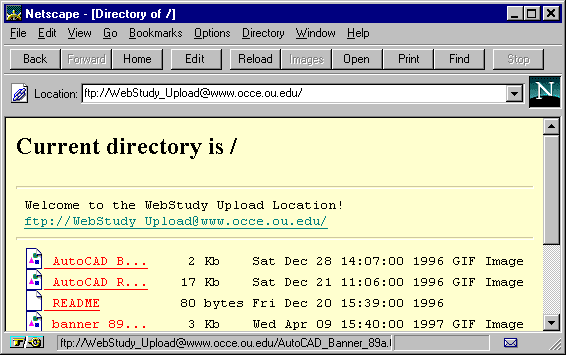
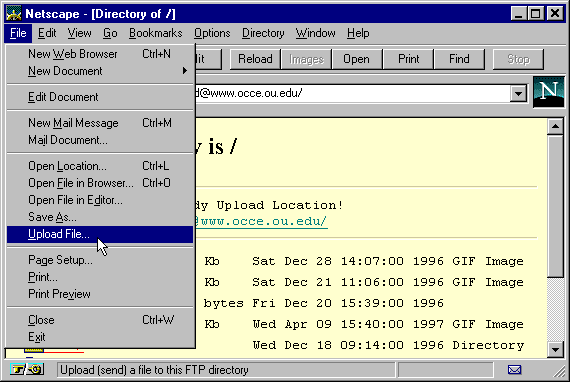
From the location ftp://WebStudy_Upload@www.occe.ou.edu/
password: olmstead
...and from the Netscape Toolbar...,
Choose File, then "Left Mouse click-on"
Upload File.
(If the Upload File
is not highlighted..., you are probably "not at" (the)
ftp: location)
The File Upload Window
dialog box will "pop-up" and ask..., "which file" you
want to Upload?
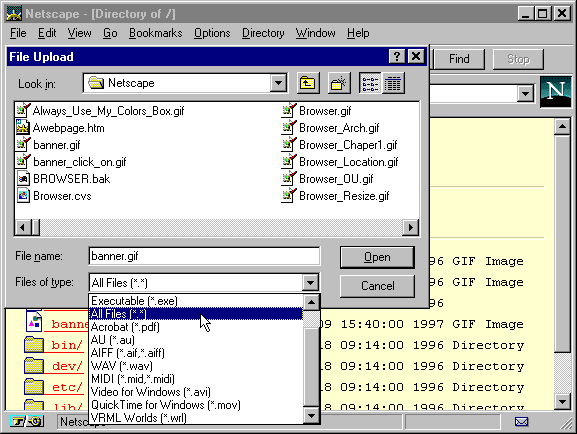
Remember..., You must "Click-on" Files of type:
(Ref:: example above)
...if the file you want to Upload is
NOT a .gif, .jpg, or .html, .htm, or .txt.
REMEMBER..., The .gif files will not be visible in the File Upload Window if you do not specify it to Netscape!
Choose a "small file" to Upload such as banner.gif (the file you Downloaded in the previous WebPage). Before you Upload banner.gif..., be sure to "Rename" the file to "something unique" so you can "find it" later on the ftp location.
(e.g. bannerXX.gif) Where XX is YOUR student number..., something like that!)
When you Upload a file to the OU ftp: Server you
will not be asked if you want to overwrite the file! In other words there
are no safety features to prevent accidental damage to misnamed
files!
If you say Upload a file, Netscape will do just that...!
Also..., with Netscape you cannot move or delete files you have Uploaded. Once you Upload a file you cannot change its location, so be careful. (Later..., you will be shown a method to move and delete files and folders using a dedicated FTP client WS ftp32. Use your Netscape Back Button to Return Here!
Practice Uploading until you can do it in your sleep! Keep your file sizes small <5k